The Housing Dashboard Designer is located under Tools > Housing Dashboard.
The Housing Dashboard provides the ability to view, in real-time, the state of a cell/pod or group by cells (color coded).
Set up housing in the dashboard using the Housing Dashboard Designer which allows you to select each Section and Block in the facility.
Data is pulled from the OMS Housing Code Table in order to load all appropriate Cells and Beds associated with a Section and/or Block.
Use the Housing Dashboard Designer to create a floor plan by dragging and dropping the generated cell graphics onto the Housing Grid.
Select
the dashboard to start the layout of each section and block of the
facility. This
main screen of the Dashboard Designer allows you to generate each
cell in the appropriate section and block selected in the drop down.
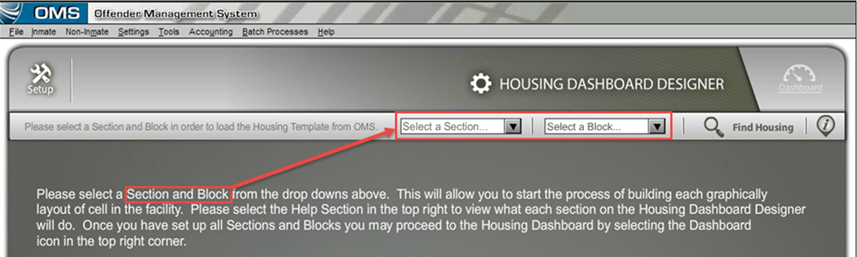
The Setup icon ![]() serves as a reminder that you are in Dashboard
Designer mode.
serves as a reminder that you are in Dashboard
Designer mode.
The Dashboard icon on the top right exits Designer, and returns to the Housing Dashboard main screen.
The Select a Section dropdown filters which blocks are available in the Select a Block dropdown.
The Find
Housing button will bring up the section and block housing
template linked to the OMS code
table.
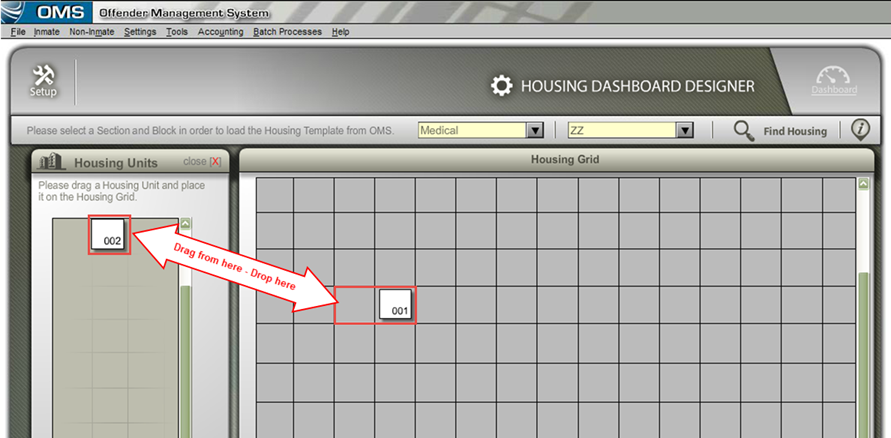
The Select a Section panel allows you to select a section pulling from the Housing Code Table. Once selected the Select a Block automatically links to the associated Block.
The Select a Block will show the Block or Blocks associated with the section selected. In most cases there is only one Block active, which defaults to your selection, and the drop down will be deactivated.
The Help Section lists each Panel (Widget) contained inside the ADMIN Housing Dashboard Designer.
To exit the Help Section, select the close [x] button or the Help icon.