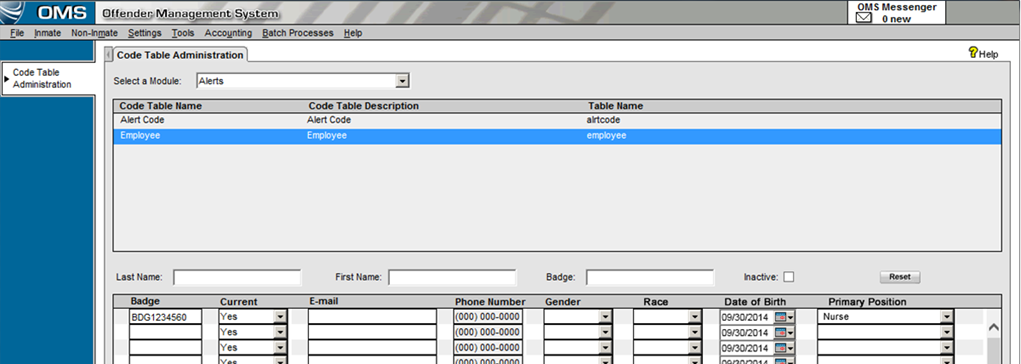
The Employee Code Table is shared by many modules and used to fill in data for multiple reports.
To
access the Employee Code Table,
log into OMS and select Code
Table Administration from the Settings
menu. Choose Alerts from the Select a Module dropdown.
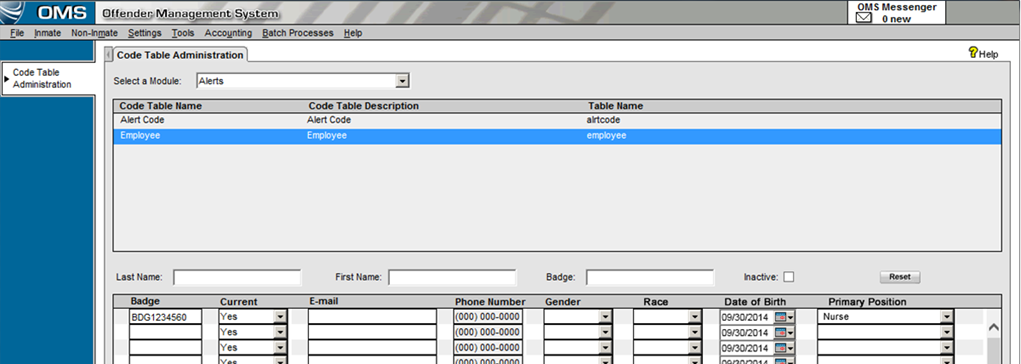
Fill out each field for all employees, as the information in this code table is needed for multiple reports in OMS.
The Current, Gender, Race, and Primary Position fields are chosen from dropdown menus which pull from additional code tables.
The Date of Birth field is entered using a standard date picker.
The Badge, E-mail, and Phone Number fields are entered manually.
Once employee information is filled out
completely, click the Save
button to save the data.
To Search the Employee Code Table:
To sort and filter, click the column heading (for example: Current, Last Name, Inactive).
To search for a particular employee, enter Last Name, First Name, or Badge Number.
To further narrow results, select the Show Inactive Only checkbox.
To clear search results and bring the list of employees back up, click the Reset button.