Access the application.
Select Accounting
from the top menu bar. Select Employee
Accounting from the dropdown menu.
The Transactions
screen will appear.
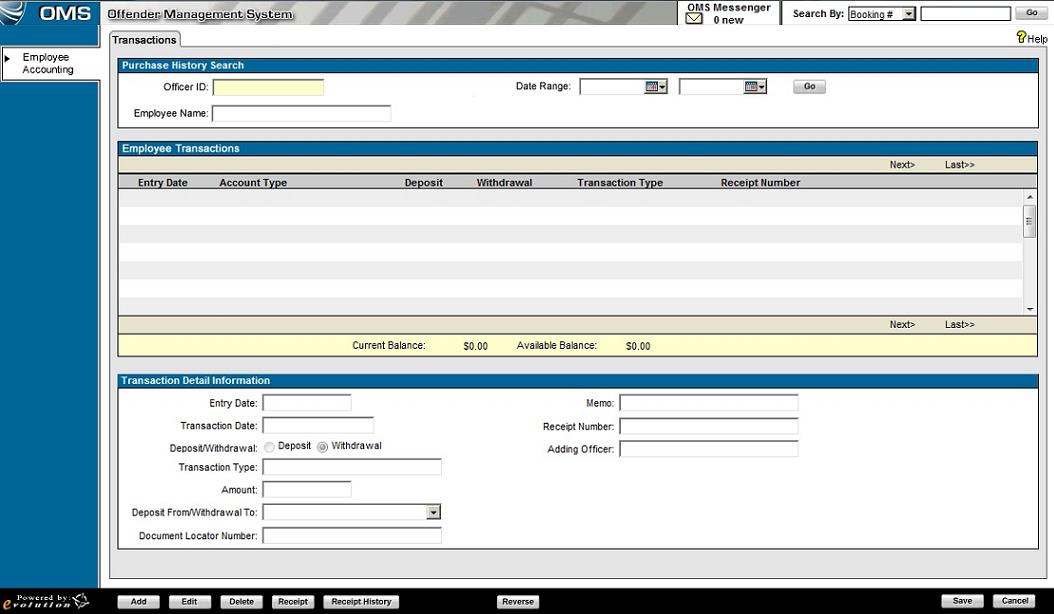
The user needs to pull up the employee they are looking for by typing in the Officer ID.
Once the employee information shows, they will need to select a transaction from the list.
The user will then select the Receipt button. The Print Transaction Receipt pop-up will appear.
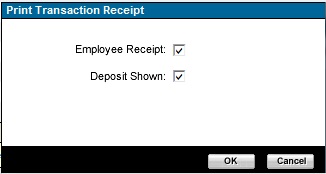
The user will uncheck the items that they do not want on the receipt. These will be checked by default.
The user will select the OK button in order to view the receipt.
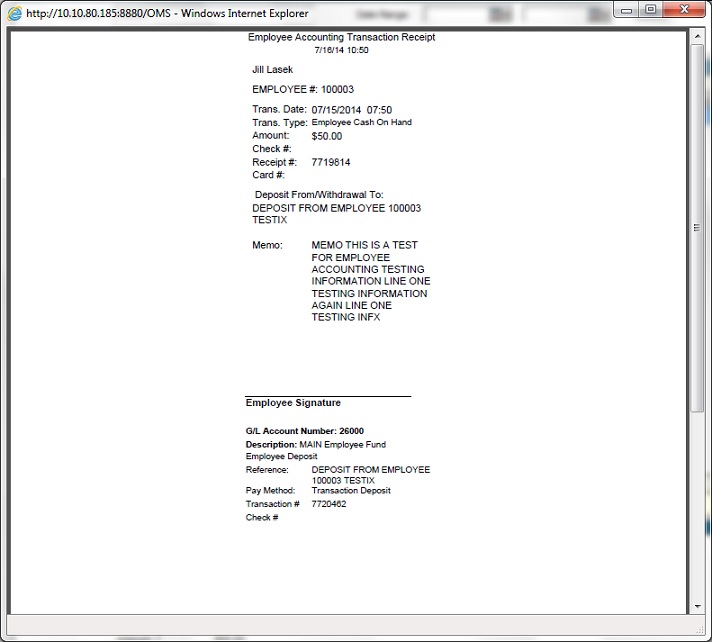
The user will be able to Print the receipt once it loads.